IMPORTANT UPDATE TO FIX PINK TEXTURE ISSUE:
Hey guys, the latest update to the Ops Center(OC) necessitated to accommodate folks buying the plane in the MSFS Marketplace, broke some user-created liveries, including this one.
I’ve tried to re-export the PTP but are having new issues with OC, so here is a fix for now for those of you experiencing the PINK TEXTURES issue.
1. CLOSE MSFS before starting!
2. Navigate to your MSFS Community folder, and find the (new) pmdg-aircraft-dc6-liveries folder.
3. In there, navigate to SimObjects\Airplanes\PMDG DC-6A US NAVY VR53 (N131594 - 1999)
In that folder you’ll find the texture.cfg file. This is a text file you can open with notepad, please do so
4. Replace the “Fallback” items with the ones below, so your whole texture.cfg should look like this when done:
[fltsim]
fallback.1=..\..\PMDG DC-6B\texture.vc
fallback.2=..\..\PMDG DC-6A\texture.common
fallback.3=..\..\PMDG DC-6B\texture.common
5. Restart MSFS and select the aircraft, and the pink textures will be gone. This has been confirmed to fix this issue.
$*$*$*$*$*$*$*$*$*$
As a Navy Veteran who worked in Naval Avaition, I had to paint a Navy version of this beautiful bird! I'm now sharing it with the community for everyone's enjoyment.
I foucs on details and add items you may not notice unless you look closley, including when the props are not spinning! :)
I think you'll see alot of these details in the preview screenshots that I've attached...including...
- Authentic VR53 logos on the fuse, exactly as depicted in photo on the web I found of this exact aircraft. This was tough to find as its very old and as far as my reseach can estimate...there was only one good pic of it. I also added the logo to the yoke hub.
- Highly detailed wing textures. I found a great photo of the top of the wing from a sister ship in VR53...the anti-skid pattern, USA logo (Stars and Bars) on the left wing and aircraft number are exacly as shown in the photo.
- Added custom oil filler caps to the engines, exactly as they are on many close-up photos I have from a simmer who used to work at Everts and climbed on the wings many times.
- A few screens of the nose clearly shows all the extra details I've added, including all the markings, proper dullnes of the radome and the anti-glare shield, and of course some fading. I even painted (black) and faded the lower ADF antenna cover, which is made of fiberglass and fades fast (I know, I've painted and installed many of them in my career!)
- I spent a lot of time on the props, you'll see accurate, faded and chipped paint on them, including the serial numbers on the hub of the blade, and Hamilton-Standard logos. Even the blades in motion (the blurred textures) have the correct colors, which is often missed.
Hope you guys enjoy taking her on adventures and take some time to do a pre-flight walk around and see all the detail I've put into this paint.
Installation instructions:
This file is in the native PMDG PTP format for best compatibility and installation ease. Please do not ask me to convert it to a drag-n-drop format as this can introduce issues when MSFS or PMDG issues an update.
If you are having issues with the PMDG Operations Center, I highly recommend you submit a ticket in their support fourms as issues with it can also suggest other underlying issues that will impact your PMDG products!
1. Unzip the downloaded file to any directory (suggest a download folder you've created or you My Documents folder, do not extract directly to the MSFS Community folder!)
2. Open the PMDG Operations Center that comes with your copy of the PMDG DC-6
3. Select Aircraft and Liveries from the menu at the top of the application
4. At the bottom of the window, click Install from PTP file
5. Select the folder/file you downloaded the livery from.
You can be in MSFS when doing this, however you'll need to exit and restart MSFS for the livery to be available.












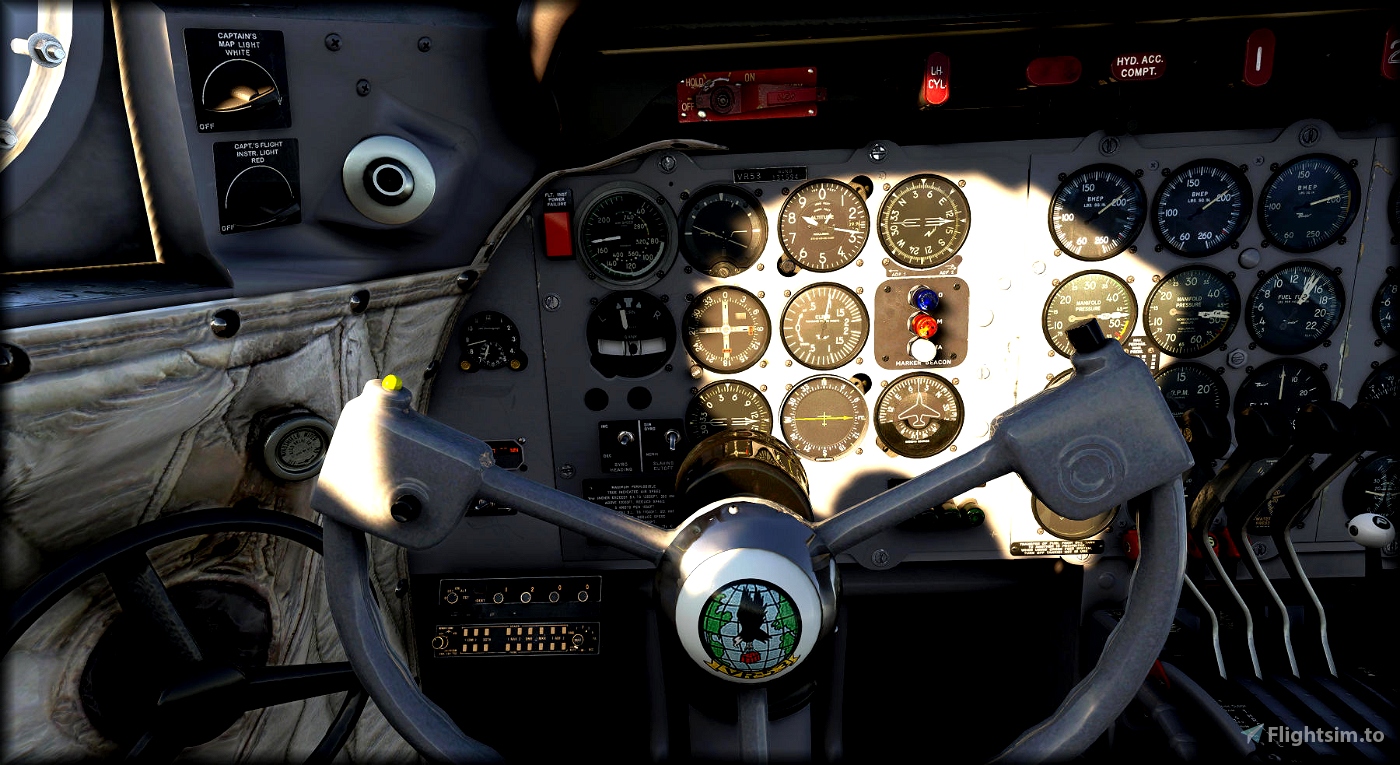



Thank you so much for description how to fix pink textures...I could finally fix 3 liveries which didn't work
Livery is great, too 😊
2 years ago
veenee
Perfection. Thanks so much for the pink tile fix!
2 years ago
Rogersair
Steve, in my system PMDG operations center faild to install your USAF & USN liveres: I find less than half of the necessary files in the texture folder. Blue Conoe is ok. What could be wrong?
3 years ago
Not really sure. Faulty download? Did you try to re-download and install? If you did and still no luck....I'll uninstall my local copies, re-download the liveries in question, and see if they install OK on my machine.
UPDATE.....I uninstalled mine and re-downloaded and reinstalled. No issues.
I also asked a friend to do the same and he had no issues either.
If you are still experiencing the issues with these paints and the uninstall/redownload/reinstall, please go to the PMDG support forums and start a post with screens of the issue. I hang out there and along with all the other sharp eyes on that forum, we should be able to resolve it for you. ;)
3 years ago
SteveDra
feldkurat
3 years ago
class86
I'm a big fan of your work, Steve! Great to see your awesome liveries in MSFS.
3 years ago
Thanks Doug
I have a few more in the pipeline...a USAF version, Everts Blue Canoe livery and a few others.
3 years ago
SteveDra
TimHH
Nice work Steve. The patch on the yoke is a great touch. I'm gonna fly Navy for a bit.
3 years ago
Thanks Major! You won't regret flying Navy. :)
3 years ago
SteveDra
chague
Thanks about your work but you said "Open the PMDG Operations Center that comes with your copy of the PMDG DC-6". Witch application do we need to open the file ? We can't install nothing unfortunately.
3 years ago
You use the PMDG Ops Center to correctly install liveries for the PMDG DC-6 (and all future aircraft from them). It is an essential part of the commercial version of the PMDG DC-6...it will also give you all liveries created by the PMDG team as well (29 at last count)
You type "PMDG" in your Windows start menu bar and you should see "PMDG Operations Center V2" pop up.
Click it.
Go to the "Aircraft and Liveries" menu item on the top of the window that opens (which should be the PMDG OPS Center).
When that window opens, click the "Install from PTP" button at the bottom, find my file you unzipped into whatever folder you did (as I out lined in my Installation Instructions above), double click it.
Livery will be installed correctly, and will be synchronized with any PMDG updates (unlike liveries installed in the "drag and drop to the community folder" method.)
If you type "PMDG" in your Windows start menu and you DON'T see the Ops Center, you should go to the PMDG forum and/or open a ticket with them to resolve the issue.
3 years ago
SteveDra
cyrilcarrere
3 years ago
He said don't ask :-)
3 years ago
seattleman66
class86